Backup Personal Certificate - Mac OSX
This article describes how to import a certificate from a PKCS12 file (files with extension .pfx or .p12)
Open Keychain Access in Applications/Utilities/Keychain Access.app
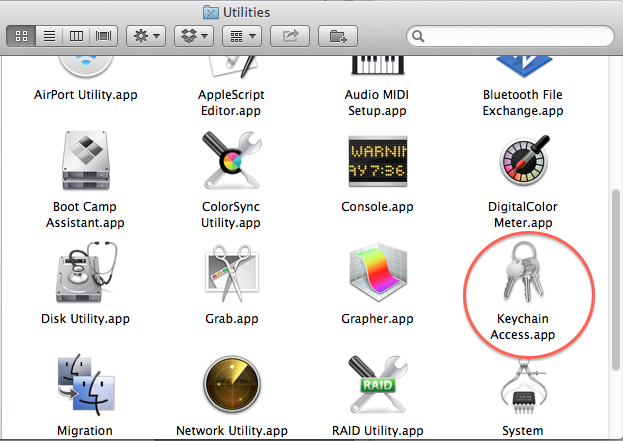
Click on My Certificates
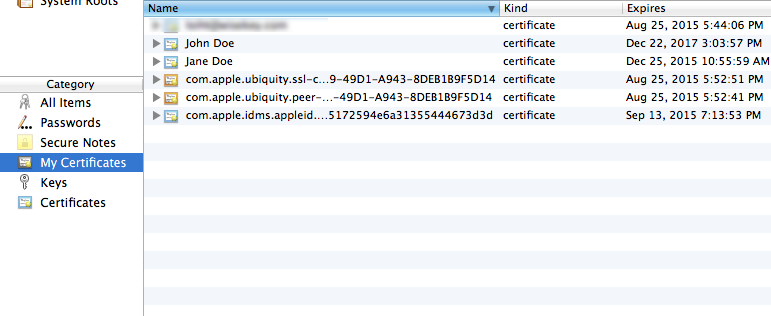
The certificate window will show information about your certificate, see below
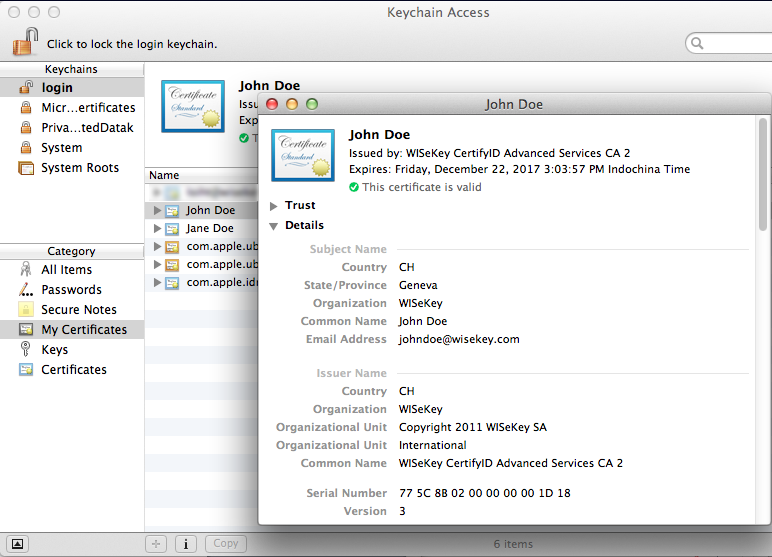
Right click on your certificate and choose "Export".
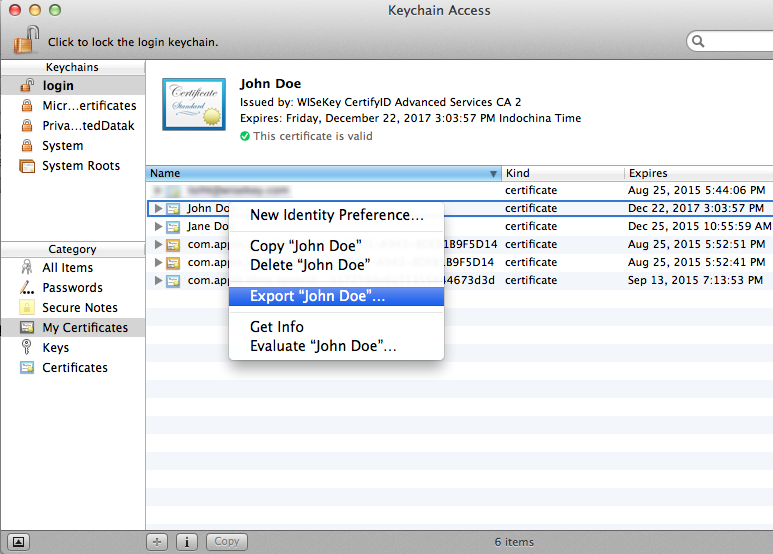
Then locate where to save the backup file
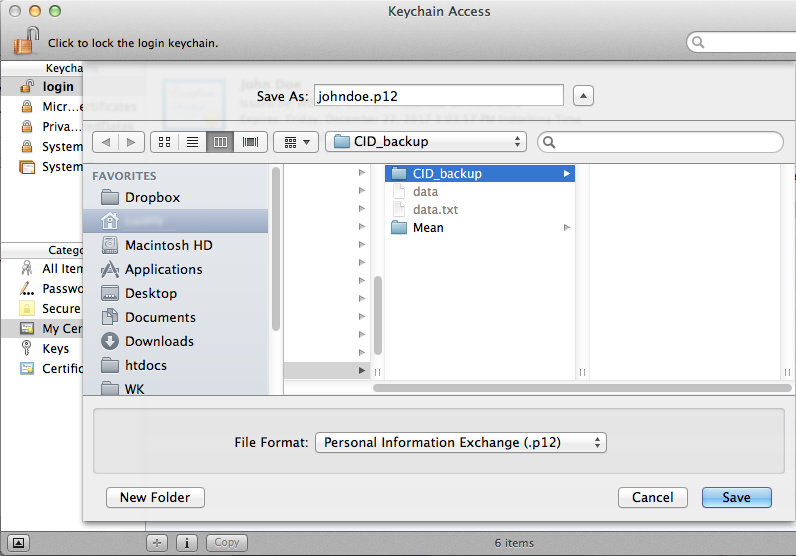
Enter password to protect the backup file
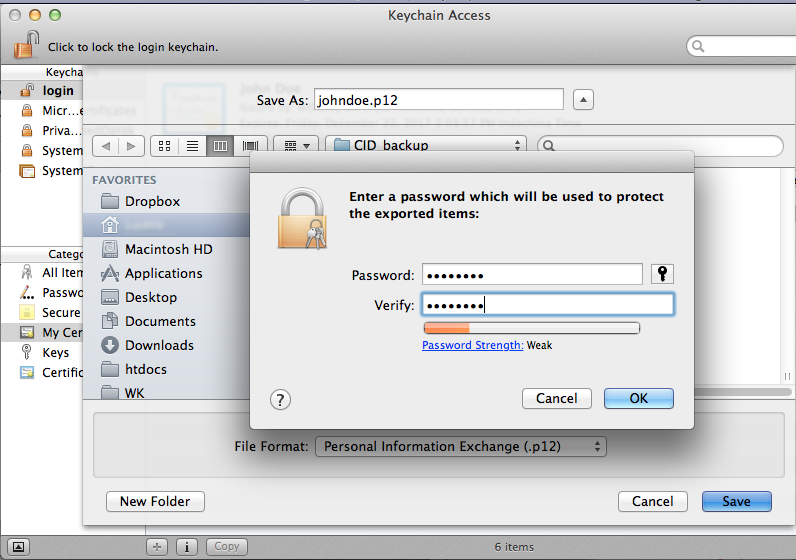
Finally you should get a certificate backuped:
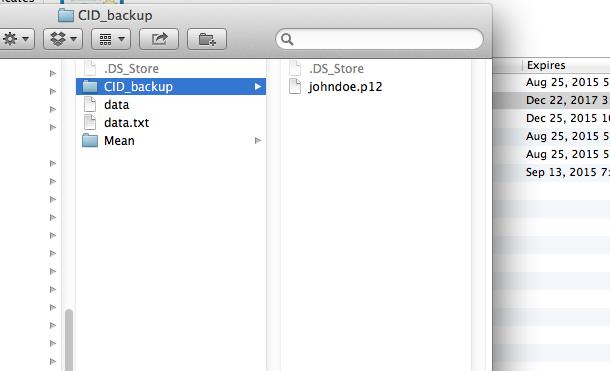
Related Articles
Import Personal Certificate - Mac
Go to the place where your file was saved then double click to open it You must enter the password of your certificate Next, enter the password of system account then click on modify Keychain Search Keychain then click on Keychain access View your ...Backup Personal Certificate - Microsoft Windows
This article describes how to import a certificate from a PKCS12 file (files with extension .pfx or .p12) Start the Command program, and type the command certmgr Double click on Your personal certificate The certificate window will show information ...Import Personal Certificate - Firefox
Step 1: Open Firefox browser and open Application menu at the top right of the page, then click on Settings. Step 2: Go to the Privacy & Security and scroll down to Certificates section then click on the View Certificates… button. Step 3: Your ...Import Personal Certificate - Microsoft Windows
This article describes how to import a certificate from a PKCS12 file (files with extension .pfx or .p12) Start the Command program, and type the command certmgr In the certmgr window, choose “Import” feature, see below: Click “Next” in the ...IIS 8 and IIS 8.5 SSL Wisekey Certificate Installation
SSL Certificate Installation in Microsoft IIS 8 and IIS 8.5 When you have created a Certificate Signing Request(CSR) and ordered your certificate on our RA platform at the following url link: https://reseller.certifyid.com, you are ready to install ...