Backup Personal Certificate - Microsoft Windows
This article describes how to import a certificate from a PKCS12 file (files with extension .pfx or .p12)
Start the Command program, and type the command certmgr

Double click on Your personal certificate
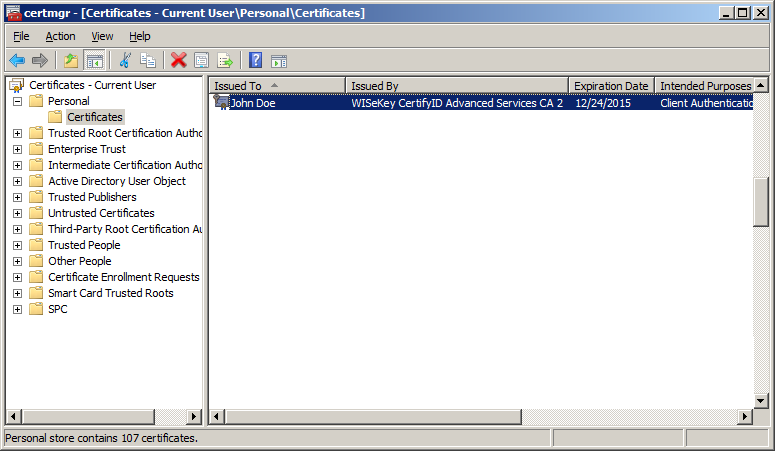
The certificate window will show information about your certificate, see below
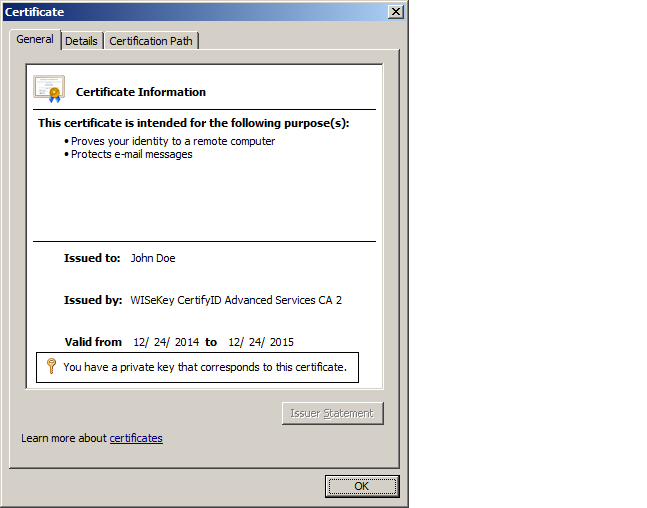
Choose “Details” tab -> “Copy to file…”
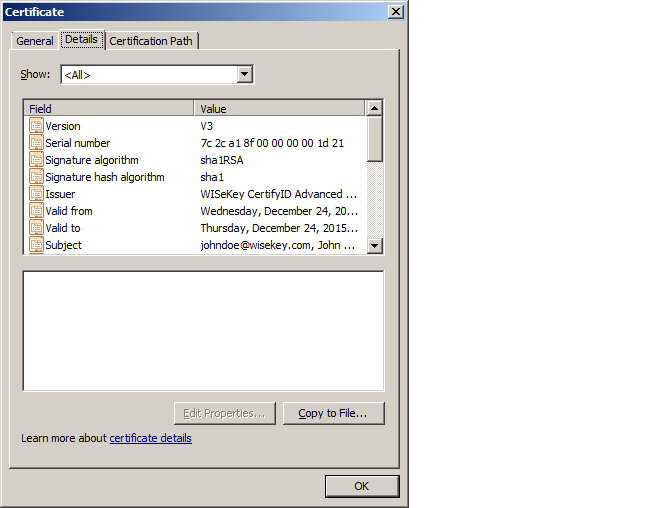
You should get the “Certificate Export Wizard” -> Next -> “Yes, export the private key”
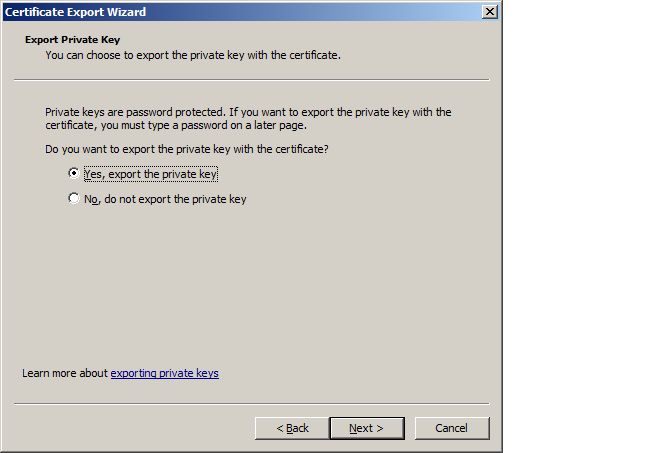
Then you should get the following window and leave it as it is
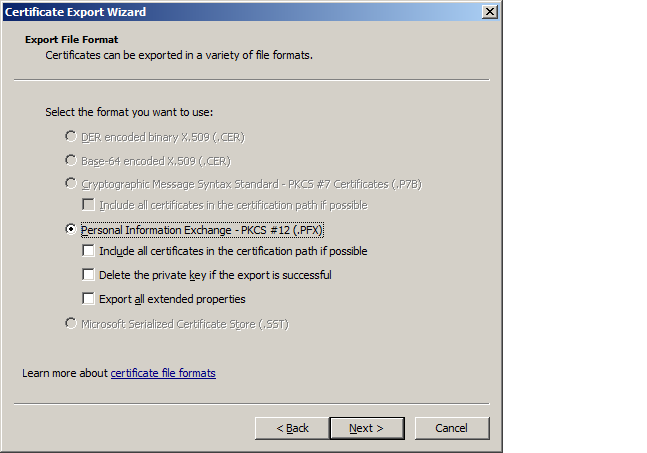
Enter password to protect backup file
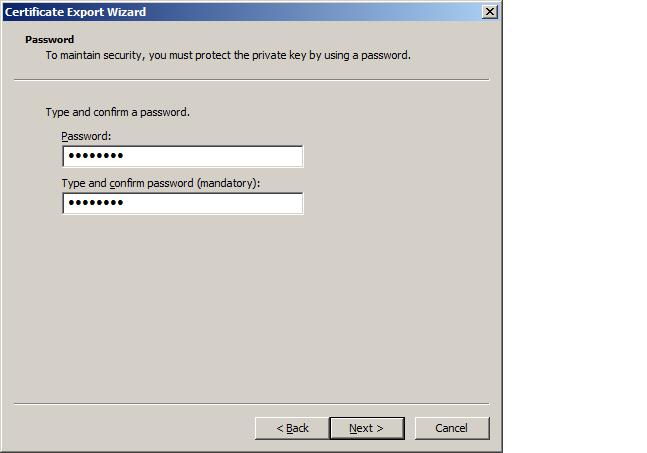
Choose location to save the backup file, and then click “Finish” in the following window
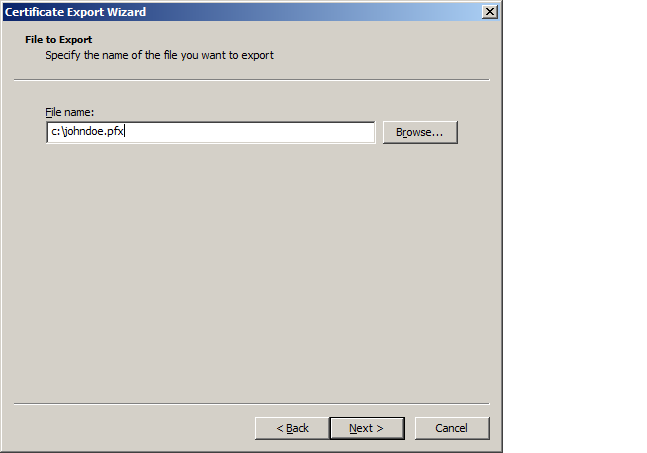
Finally you should get a message like below:
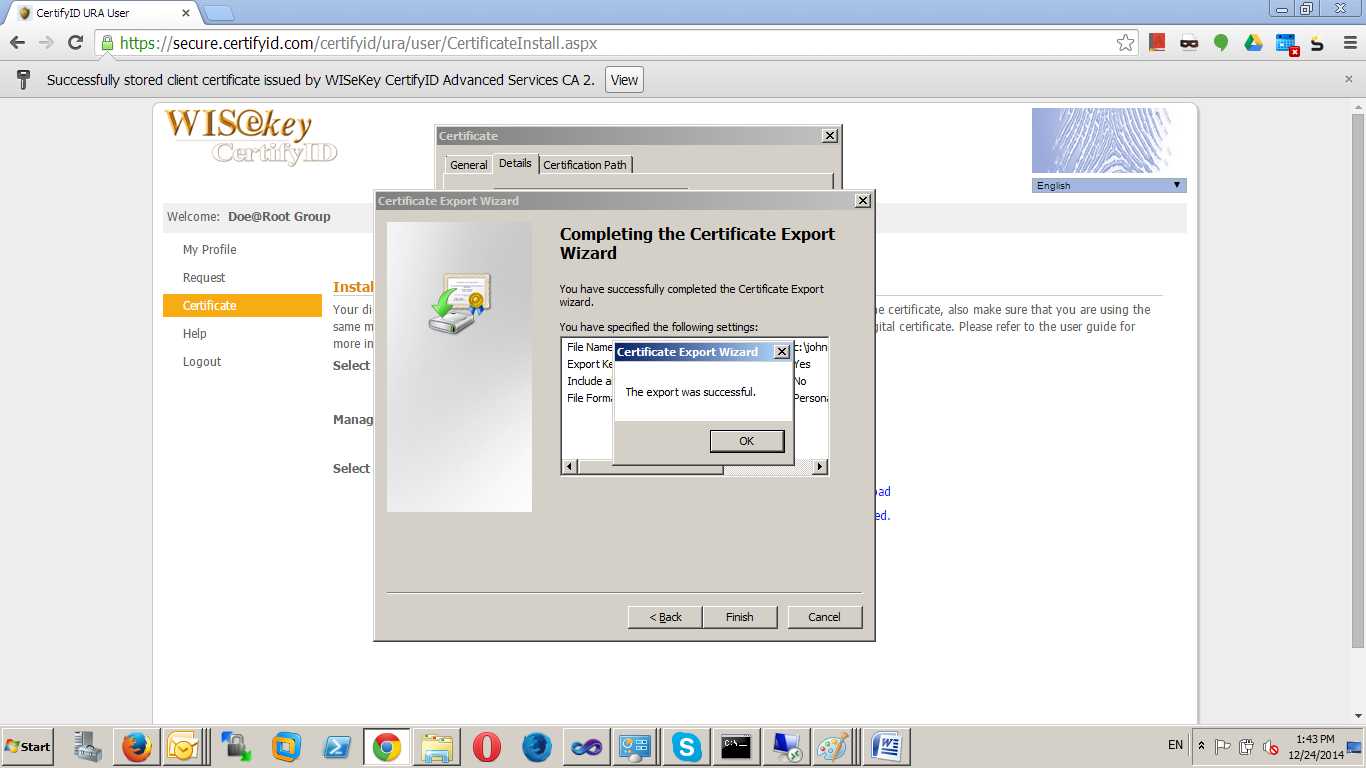
Related Articles
Import Personal Certificate - Microsoft Windows
This article describes how to import a certificate from a PKCS12 file (files with extension .pfx or .p12) Start the Command program, and type the command certmgr In the certmgr window, choose “Import” feature, see below: Click “Next” in the ...Backup Personal Certificate - Mac OSX
This article describes how to import a certificate from a PKCS12 file (files with extension .pfx or .p12) Open Keychain Access in Applications/Utilities/Keychain Access.app Click on My Certificates The certificate window will show information about ...Import Personal Certificate - Mac
Go to the place where your file was saved then double click to open it You must enter the password of your certificate Next, enter the password of system account then click on modify Keychain Search Keychain then click on Keychain access View your ...Import Personal Certificate - Firefox
Step 1: Open Firefox browser and open Application menu at the top right of the page, then click on Settings. Step 2: Go to the Privacy & Security and scroll down to Certificates section then click on the View Certificates… button. Step 3: Your ...IIS 8 and IIS 8.5 SSL Wisekey Certificate Installation
SSL Certificate Installation in Microsoft IIS 8 and IIS 8.5 When you have created a Certificate Signing Request(CSR) and ordered your certificate on our RA platform at the following url link: https://reseller.certifyid.com, you are ready to install ...