Import Personal Certificate - Firefox
Step 1: Open
Firefox browser and open Application menu at the top right of the page, then
click on Settings.
Step 2: Go to the Privacy & Security and scroll down to Certificates section
then click on the View Certificates… button.
Step 3: Your
certificates will be shown up then you should click on Import button.
Step 4: Go to the
place where your file was saved then Open
it.
Step 5: Enter the
password required then click on OK button.
Now, your
certificate imported successfully.
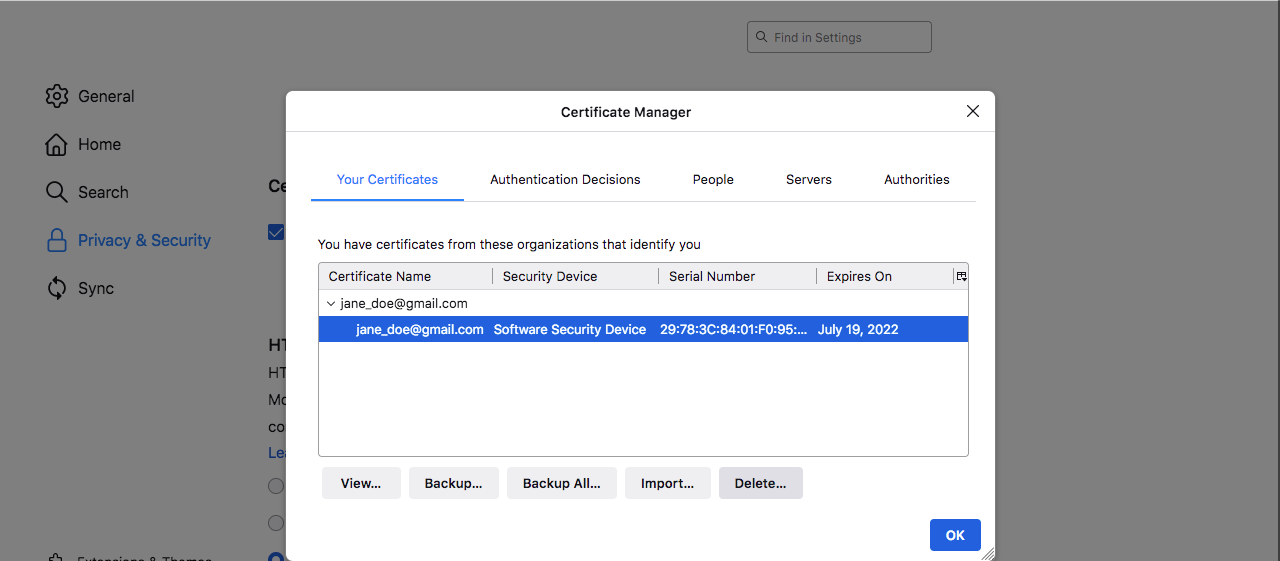
Related Articles
Import Personal Certificate - Mac
Go to the place where your file was saved then double click to open it You must enter the password of your certificate Next, enter the password of system account then click on modify Keychain Search Keychain then click on Keychain access View your ...Import Personal Certificate - Microsoft Windows
This article describes how to import a certificate from a PKCS12 file (files with extension .pfx or .p12) Start the Command program, and type the command certmgr In the certmgr window, choose “Import” feature, see below: Click “Next” in the ...Backup Personal Certificate - Mac OSX
This article describes how to import a certificate from a PKCS12 file (files with extension .pfx or .p12) Open Keychain Access in Applications/Utilities/Keychain Access.app Click on My Certificates The certificate window will show information about ...Backup Personal Certificate - Microsoft Windows
This article describes how to import a certificate from a PKCS12 file (files with extension .pfx or .p12) Start the Command program, and type the command certmgr Double click on Your personal certificate The certificate window will show information ...IIS 8 and IIS 8.5 SSL Wisekey Certificate Installation
SSL Certificate Installation in Microsoft IIS 8 and IIS 8.5 When you have created a Certificate Signing Request(CSR) and ordered your certificate on our RA platform at the following url link: https://reseller.certifyid.com, you are ready to install ...