Exchange 2013 Wisekey SSL Installation
SSL Certificate Installation for Exchange 2013
If you have not yet created a Certificate Signing Request (CSR) and ordered your certificate, check the CSR creation process first.
Please use this tutorial to install your Wisekey SSL UC certificate.
Installing with the Exchange Management Console
Download and open the file containing your certificate and rename it with .cer extension.
Copy the your_domain_name.cer file to your Exchange server's network share folder (where you saved the CSR).
Access the Exchange Admin Center by opening a browser and browsing to https://localhost/ecp
Login using Domain\user name as the format for the user name and enter your password.
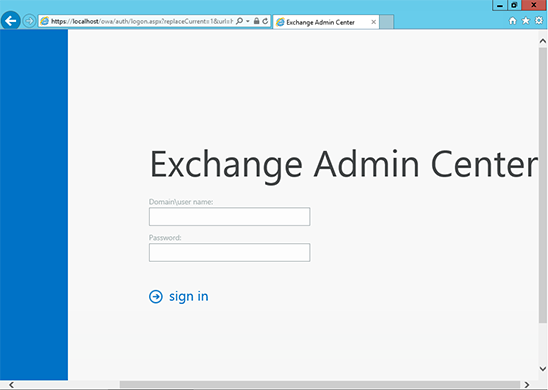
Click the link to Servers in the left column, then Certificates at the top right.
Select your certificate from the menu in the center of the screen (listed by its Friendly Name), and then click the "Complete" link located in the right column.
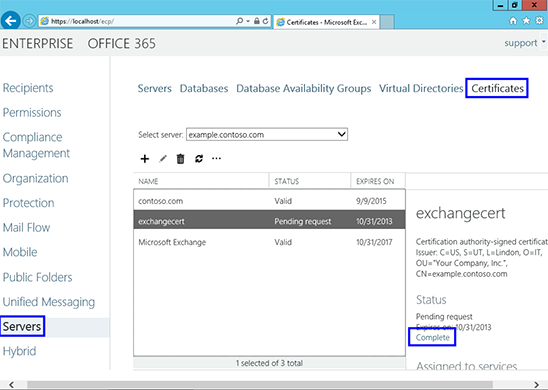
Enter the network share path to where your certificate file is located ( your Request file )
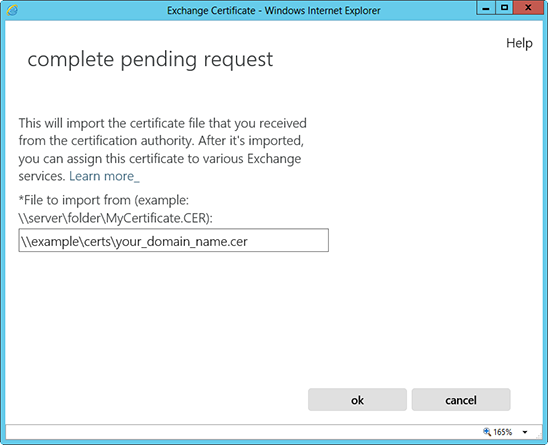
The certificate should be successfully installed on the server.
Now, to enable your certificate for use, go back to the Certificates section of the Exchange Admin Center, highlight the certificate you want to use and click the edit button.
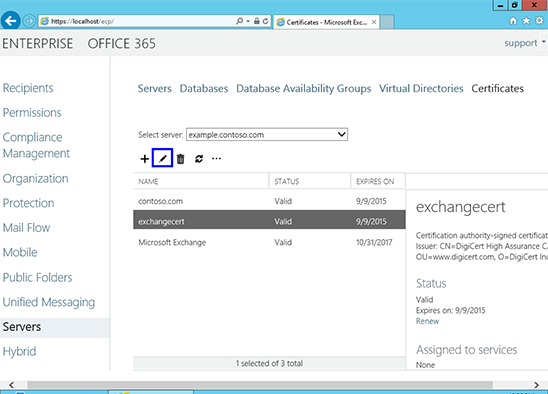
Click the Services option on the left side.
Select the services for which you would like to enable your new certificate, click Save.
Your certificate is now Installed and Enabled for use with your Exchange server
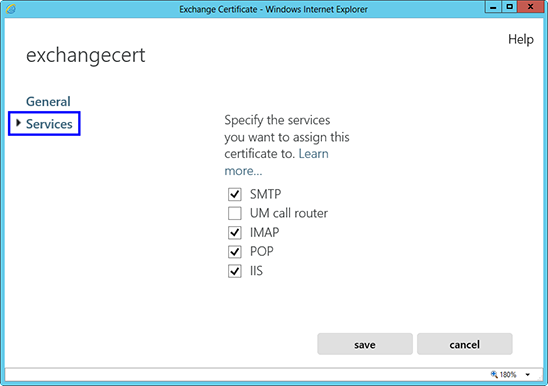
Related Articles
Apache Wisekey SSL Certificate Installation
If you have not yet created a Certificate Signing Request (CSR) and ordered your certificate on the Wisekey RA platform, see how to generate a OpenSSL CSR for Apache. Apache Server SSL Certificate Installation When you have received your Wisekey ...IIS 8 and IIS 8.5 SSL Wisekey Certificate Installation
SSL Certificate Installation in Microsoft IIS 8 and IIS 8.5 When you have created a Certificate Signing Request(CSR) and ordered your certificate on our RA platform at the following url link: https://reseller.certifyid.com, you are ready to install ...Exchange 2013 CSR Creation
Create your CSR with the New Exchange Certificate Wizard Access the Exchange Admin Center by opening a browser and browsing to https://localhost/ecp Login using Domain\user name as the format for the user name and enter your password. Click the link ...IIS8, 8.5 SSL Certificates CSR Creation
How to create a CSR on Windows Server 2012 - IIS 8 and Windows Server 2012 R2 - IIS 8.5 From the Start menu, click or search for Internet Information Services (IIS) Manager and open it. Click on the server name. From the center menu, double-click the ...APACHE CSR Creation
How to generate a CSR for Apache using OpenSSL Login to your server via your terminal client (ssh). At the prompt, type: openssl req -new -newkey rsa:2048 -nodes -keyout server.key -out server.csr where server is the name of your server. This begins ...