Exchange 2013 CSR Creation
Create your CSR with the New Exchange Certificate Wizard
Access the Exchange Admin Center by opening a browser and browsing to https://localhost/ecp
Login using Domain\user name as the format for the user name and enter your password.
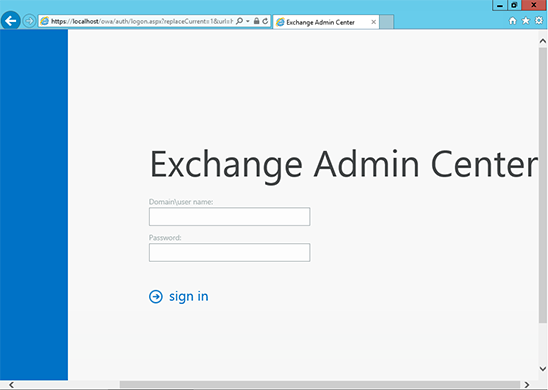
Click the link to Servers in the left column, then Certificates at the top right, then the + symbol.
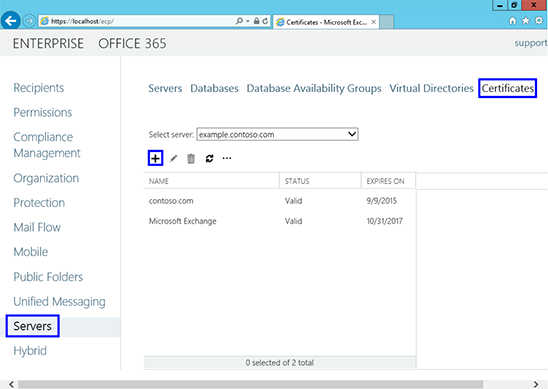
The "new exchange certificate" wizard will appear in a pop-up window
Choose "Create a request for a certificate from a certification authority"
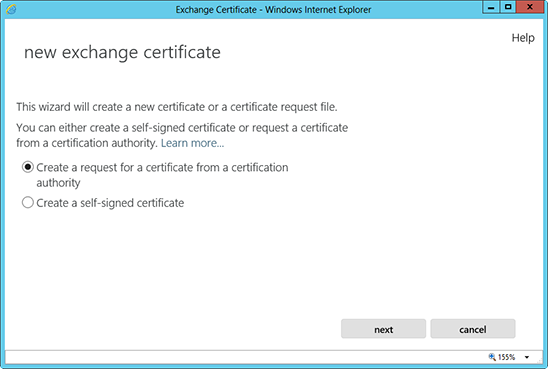
In the friendly name field, enter a name by which you will remember this certificate in the future.
This name is not an integral part of your certificate request.
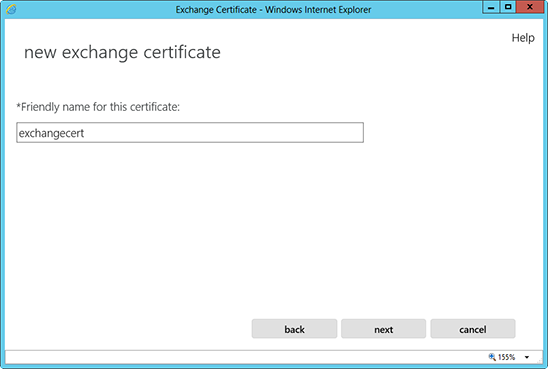
You can check the box and enter the root domain name if you will be generating the CSR for a wildcard. Otherwise, just go to the next screen.
Hit Browse to choose which server you want to store the certificate request on.
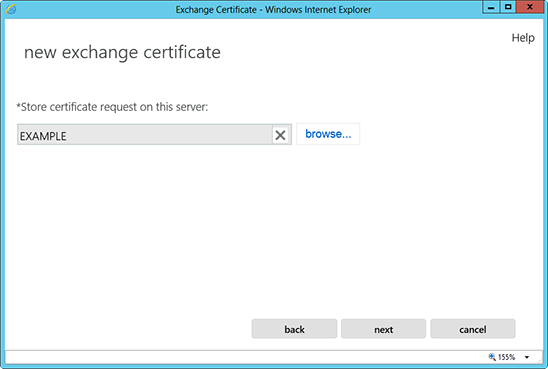
If you are doing a wildcard cert, you will skip this step. From the list, select the services which you plan on running securely by using Ctrl+Click to highlight the services.
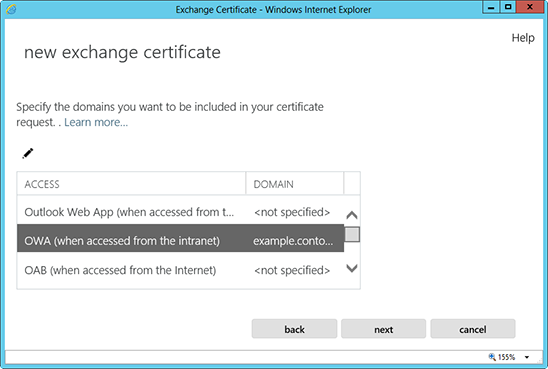
At the next screen, you will be able to review a list of the names which Exchange 2013 suggests you include in your certificate request.
Review those names and add any extra names by using the + button.
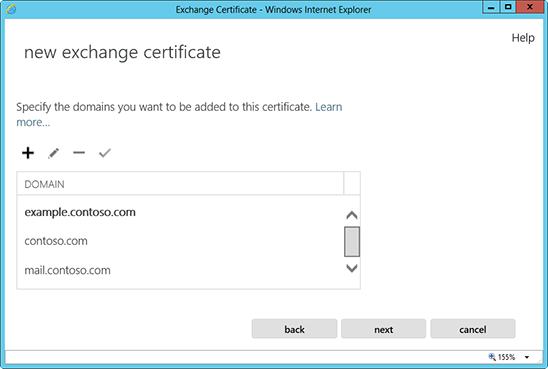
- Your Organization name should be the full legal name of your company.
- Your Department name is your department within the organization.
- If you do not have a state/province, enter the city information again.
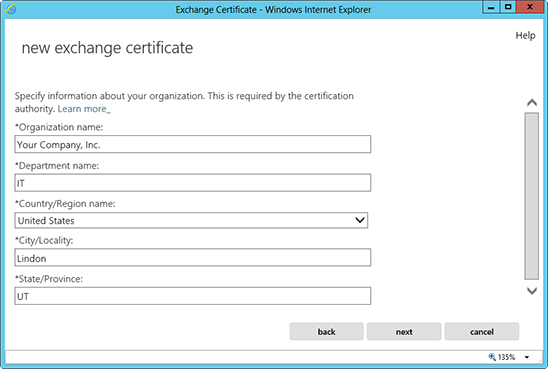
Enter a network share path to save the CSR to your computer as a .req file, then Finish.
You should now be able to open the CSR with notepad or wordpad, and you will want to copy the entire body of that file into the online order process.
After you receive your SSL Certificate from Wisekey SA, you can install it.
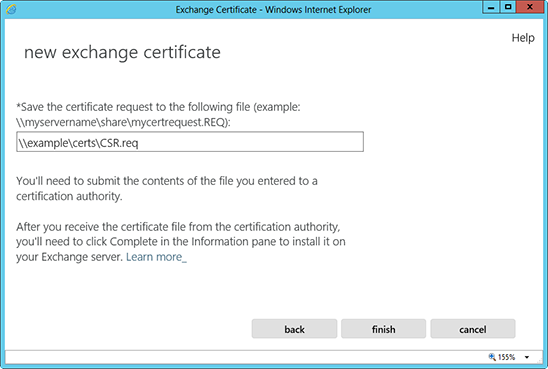
Related Articles
Exchange 2013 Wisekey SSL Installation
SSL Certificate Installation for Exchange 2013 If you have not yet created a Certificate Signing Request (CSR) and ordered your certificate, check the CSR creation process first. Please use this tutorial to install your Wisekey SSL UC certificate. ...APACHE CSR Creation
How to generate a CSR for Apache using OpenSSL Login to your server via your terminal client (ssh). At the prompt, type: openssl req -new -newkey rsa:2048 -nodes -keyout server.key -out server.csr where server is the name of your server. This begins ...IIS8, 8.5 SSL Certificates CSR Creation
How to create a CSR on Windows Server 2012 - IIS 8 and Windows Server 2012 R2 - IIS 8.5 From the Start menu, click or search for Internet Information Services (IIS) Manager and open it. Click on the server name. From the center menu, double-click the ...Apache Wisekey SSL Certificate Installation
If you have not yet created a Certificate Signing Request (CSR) and ordered your certificate on the Wisekey RA platform, see how to generate a OpenSSL CSR for Apache. Apache Server SSL Certificate Installation When you have received your Wisekey ...IIS 8 and IIS 8.5 SSL Wisekey Certificate Installation
SSL Certificate Installation in Microsoft IIS 8 and IIS 8.5 When you have created a Certificate Signing Request(CSR) and ordered your certificate on our RA platform at the following url link: https://reseller.certifyid.com, you are ready to install ...