IIS8, 8.5 SSL Certificates CSR Creation
How to create a CSR on Windows Server 2012 - IIS 8 and Windows Server 2012 R2 - IIS 8.5
- From the Start menu, click or search for Internet Information Services (IIS) Manager and open it.
- Click on the server name.
- From the center menu, double-click the "Server Certificates" button in the "IIS" section (it is in the middle of the menu).
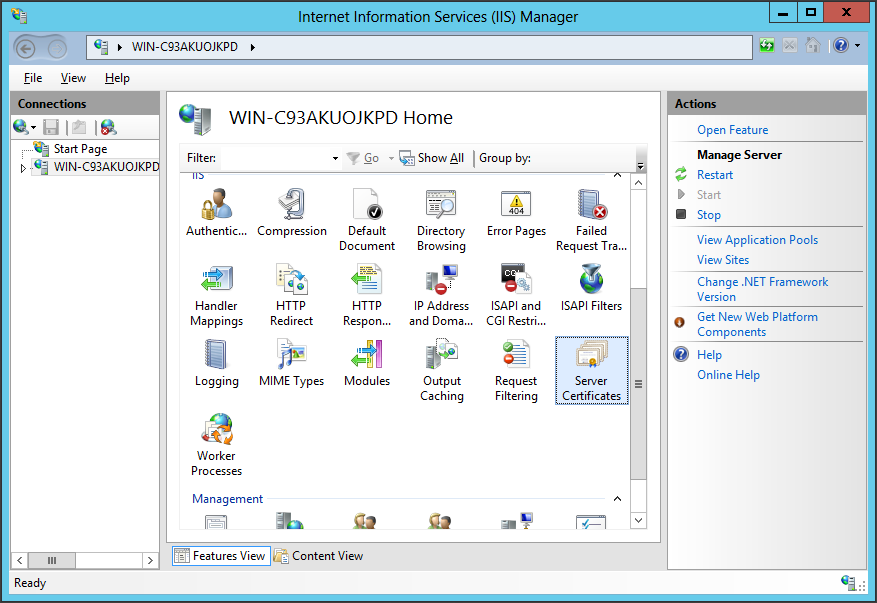
Next, from the "Actions" menu (on the right), click on "Create Certificate Request..." This will open the Request Certificate wizard.
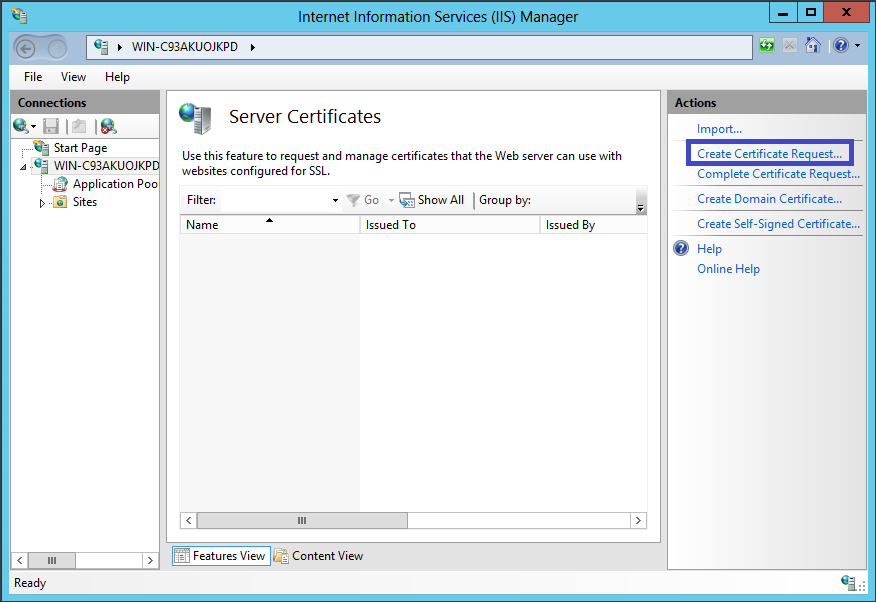
In the "Distinguished Name Properties" window, enter the information as follows:
Common Name - The name through which the certificate will be accessed (usually the fully-qualified domain name, e.g., www.domain.com or mail.domain.com).
Organization - The legally registered name of your organization/company.
Organizational unit - The name of your department within the organization (frequently this entry will be listed as "IT," "Web Security," or is simply left blank).
City/locality - The city in which your organization is located.
State/province - The state in which your organization is located.
Country/region - The coutry of your company and then click Next
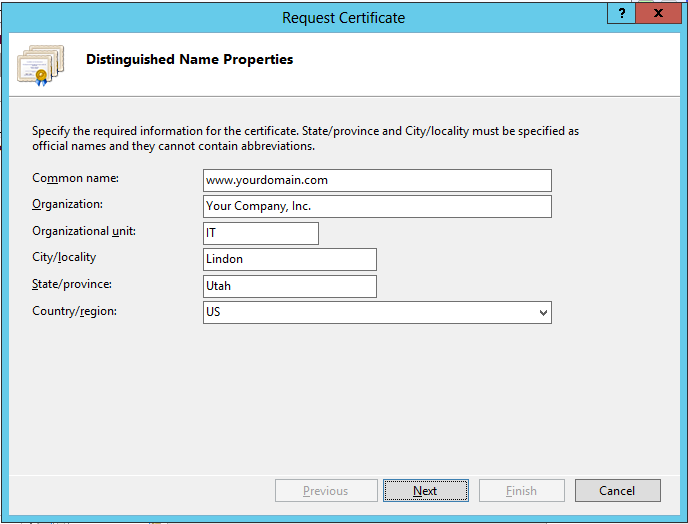
In the "Cryptographic Service Provider Properties" window, enter the following information and then, click Next:
Cryptographic service provider - In the drop-down list, select Microsoft RSA SChannel..., unless you have a specific cryptographic provider.
Bit length - In the drop-down list, select 2048 (or higher).
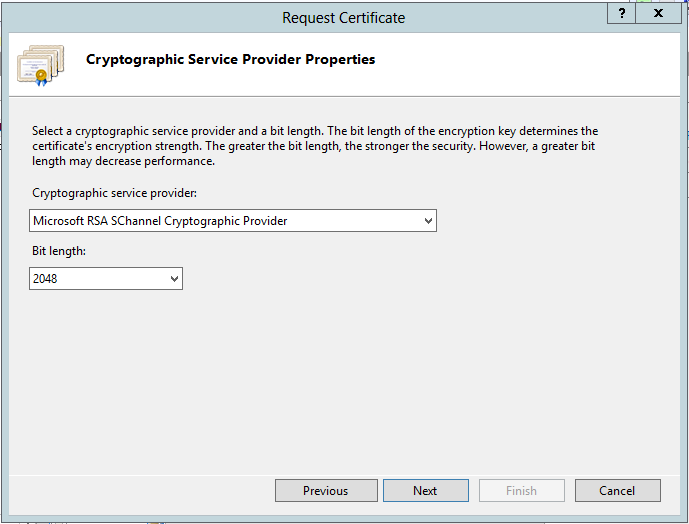
Click the ... box to browse to a location where you want to save the CSR file. If you just enter a filename without browsing to a location, your CSR will end up in C:\Windows\System32.
Remember the filename that you choose and the location to which you save it. You will need to open this file as a text file and copy the entire body of it (including the Begin and End Certificate Request tags) into the online order process when prompted.
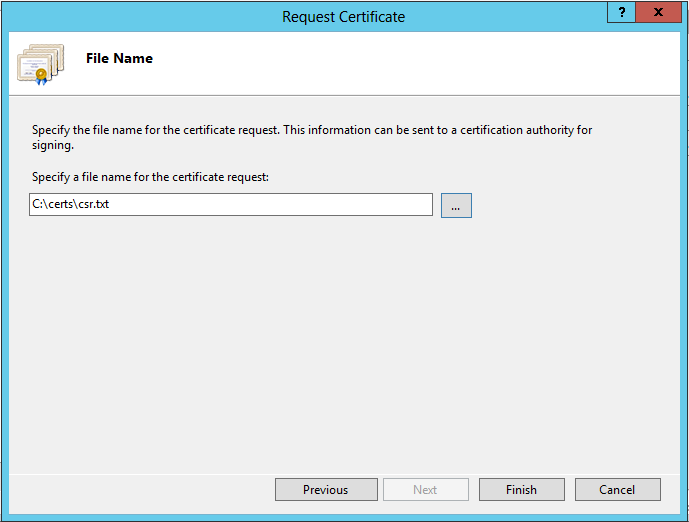
After you receive your SSL Certificate from Wisekey, you can install it on your system.
Related Articles
IIS 8 and IIS 8.5 SSL Wisekey Certificate Installation
SSL Certificate Installation in Microsoft IIS 8 and IIS 8.5 When you have created a Certificate Signing Request(CSR) and ordered your certificate on our RA platform at the following url link: https://reseller.certifyid.com, you are ready to install ...Exchange 2013 CSR Creation
Create your CSR with the New Exchange Certificate Wizard Access the Exchange Admin Center by opening a browser and browsing to https://localhost/ecp Login using Domain\user name as the format for the user name and enter your password. Click the link ...APACHE CSR Creation
How to generate a CSR for Apache using OpenSSL Login to your server via your terminal client (ssh). At the prompt, type: openssl req -new -newkey rsa:2048 -nodes -keyout server.key -out server.csr where server is the name of your server. This begins ...Exchange 2013 Wisekey SSL Installation
SSL Certificate Installation for Exchange 2013 If you have not yet created a Certificate Signing Request (CSR) and ordered your certificate, check the CSR creation process first. Please use this tutorial to install your Wisekey SSL UC certificate. ...Apache Wisekey SSL Certificate Installation
If you have not yet created a Certificate Signing Request (CSR) and ordered your certificate on the Wisekey RA platform, see how to generate a OpenSSL CSR for Apache. Apache Server SSL Certificate Installation When you have received your Wisekey ...