How to send a digital signed email - Microsoft Outlook 2013
Requirements
Before configuration, make sure that your digital ID (also called digital certificate) is already installed. If the certificate has not been installed, then you need to get a digital ID
Getting startedOpen Microsoft Outlook 2013 -> Options -> Trust Center -> Trust Center Settings… -> Email Security -> Encrypted Email -> Settings…
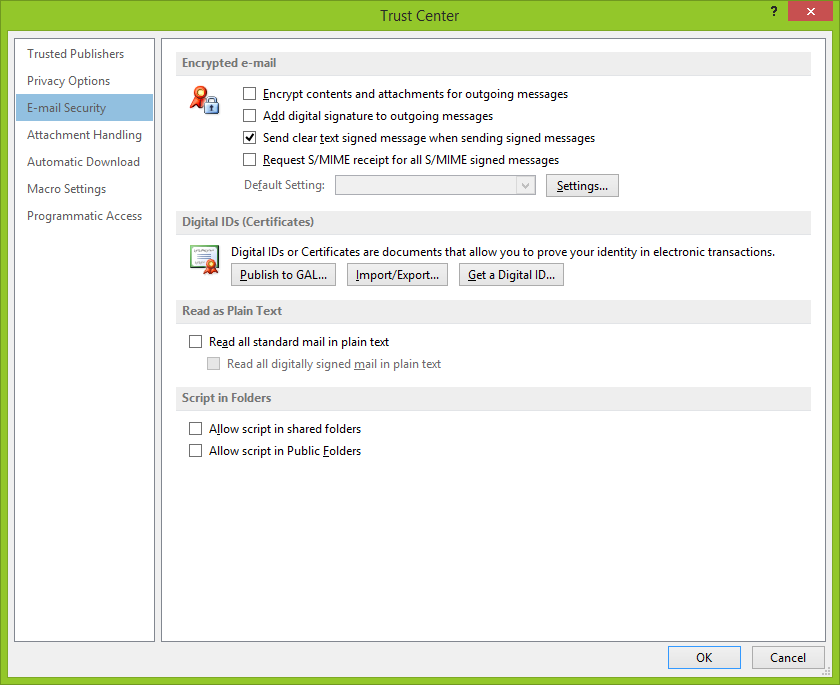
In the Change Security Settings, Choose your Personal Certificate (Signing Certificate) -> OK
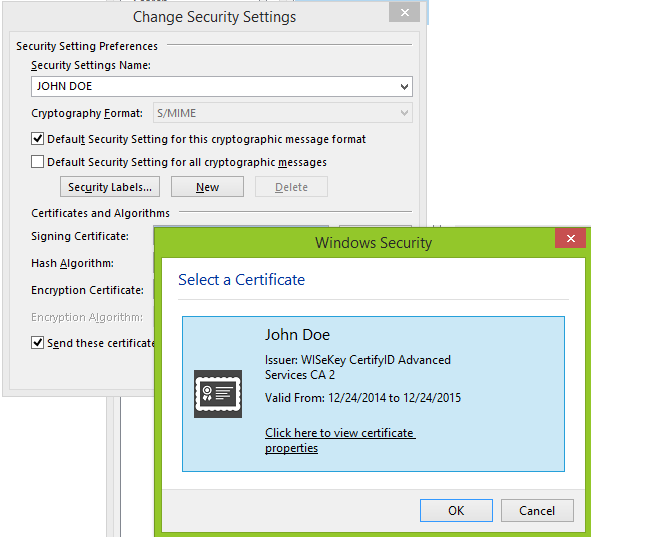
And then set options like below:
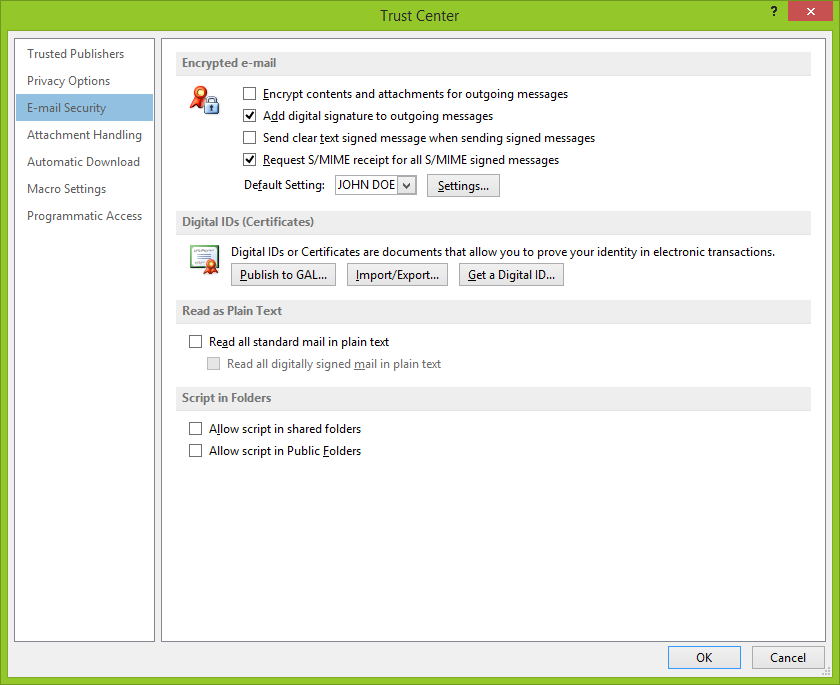
Now you should be able to compose a signed email, in the Options tab
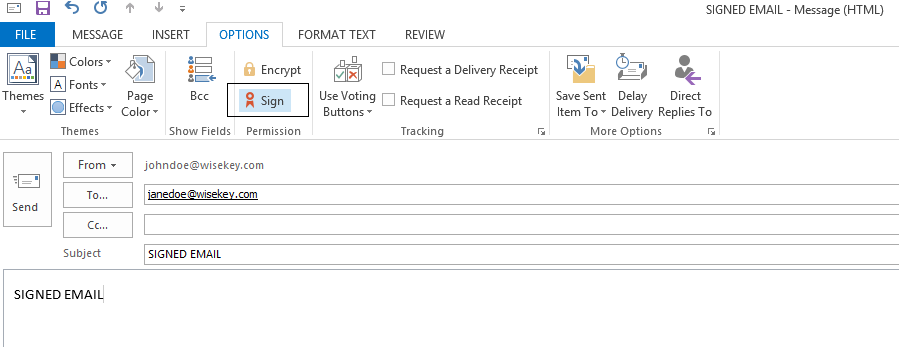
After the email is sent, you should see the SIGNATURE symbol like below in the sent folder:
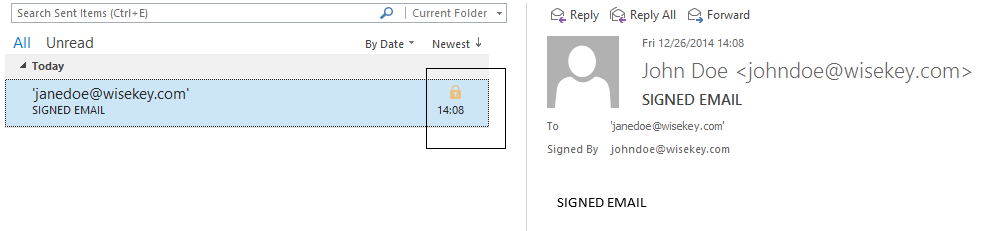
Open the sent email, click on the Digital Signature Symbol, you should get following information:
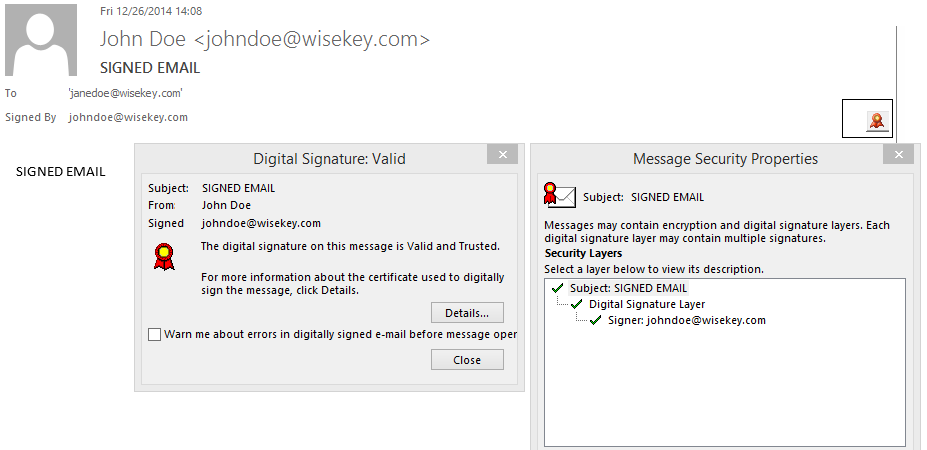
Related Articles
How to send a digital signed and encrypted email - Microsoft Outlook 2007
Requirements Before configuration, make sure that your digital ID (also called digital certificate) is already installed. If the certificate has not been installed, then you need to get a digital ID Getting started Open Microsoft Outlook 2007 -> ...How to send a digital signed and encrypted email - Microsoft Outlook 2013
Requirements Before configuration, make sure that your digital ID (also called digital certificate) is already installed. If the certificate has not been installed, then you need to get a digital ID Getting started Open Microsoft Outlook 2013 -> ...How to send a digital signed and encrypted email - Microsoft Outlook 2010
Requirements Before configuration, make sure that your digital ID (also called digital certificate) is already installed. If the certificate has not been installed, then you need to get a digital ID Getting started Open Microsoft Outlook 2010-> ...Get a FREE digital ID
1 Introduction This document is an user guide on how to use WISeKey WISeID Account to sign up/sign in/verify email and obtain free digital identities. 2 Steps 2.1 Signup Go to https://account.wiseid.com/signup Enter your information Click on Sign Up. ...How to send a digital signed and encrypted email from an iOS 8.1 device
Requirements Before configuration, make sure that your digital ID (also called digital certificate) is ready in PKCS12 format (file with extension .pfx or .p12) Supposing that your email account has been configured in your device Getting started ...