How to send a digital signed and encrypted email from an iOS 8.1 device
Before configuration, make sure that your digital ID (also called digital certificate) is ready in PKCS12 format (file with extension .pfx or .p12)
Supposing that your email account has been configured in your device
Getting startedFirst of all, you need to transfer the digital ID file to your device. In this document, we use an email to transfer the digital ID file.
Tap on the digital ID file (johndoe.pfx.p12 in this tutorial)
Click on Install in the Install Profile window below
Click again on Install in the following warning window below, and then enter password to unlock the file.
You should get the following window after the installation is done
Open advanced settings of the email account, find the SMIME setting like below, then enable both SIGN and ENCRYPT feature
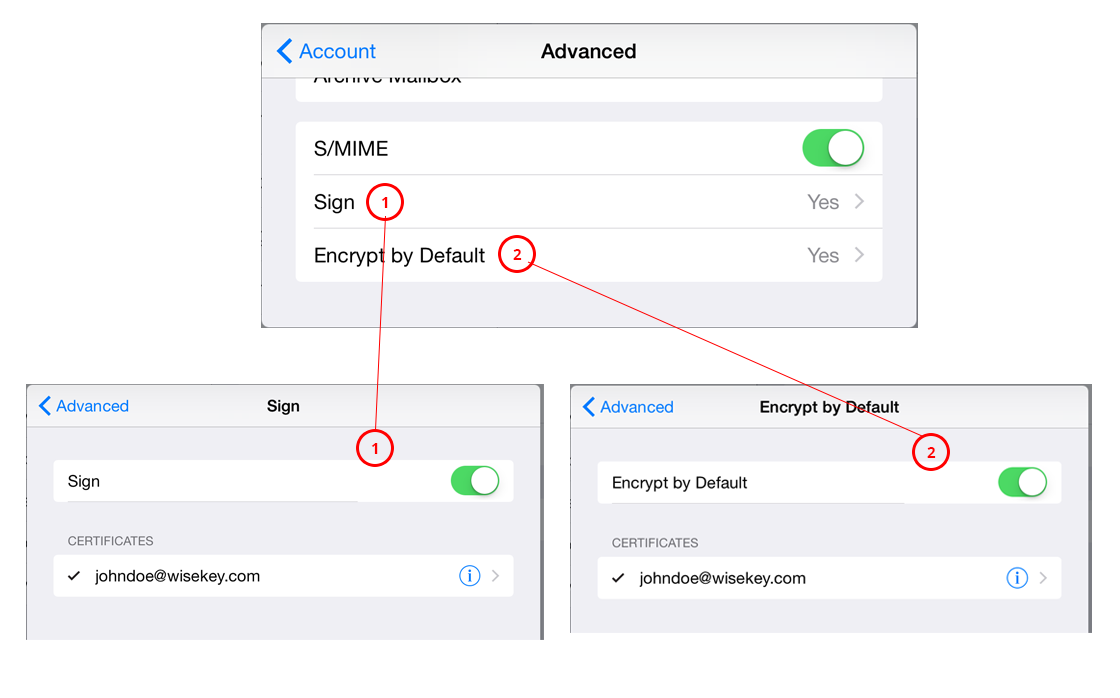
Supposing that Jane Doe is a CONTACT in your device, Jane need to send you a SIGNED email in order to installing her certificate in your device, now you click on the SIGNED email from Jane, then tap on her name , and then INSTALL her certificate.
After the certificate installation, you can send JANE signed and/or encrypted email.
Related Articles
How to send a digital signed and encrypted email - Microsoft Outlook 2007
Requirements Before configuration, make sure that your digital ID (also called digital certificate) is already installed. If the certificate has not been installed, then you need to get a digital ID Getting started Open Microsoft Outlook 2007 -> ...How to send a digital signed and encrypted email - Microsoft Outlook 2013
Requirements Before configuration, make sure that your digital ID (also called digital certificate) is already installed. If the certificate has not been installed, then you need to get a digital ID Getting started Open Microsoft Outlook 2013 -> ...How to send a digital signed and encrypted email - Microsoft Outlook 2010
Requirements Before configuration, make sure that your digital ID (also called digital certificate) is already installed. If the certificate has not been installed, then you need to get a digital ID Getting started Open Microsoft Outlook 2010-> ...How to send a digital signed email - Microsoft Outlook 2013
Requirements Before configuration, make sure that your digital ID (also called digital certificate) is already installed. If the certificate has not been installed, then you need to get a digital ID Getting started Open Microsoft Outlook 2013 -> ...Get a FREE digital ID
1 Introduction This document is an user guide on how to use WISeKey WISeID Account to sign up/sign in/verify email and obtain free digital identities. 2 Steps 2.1 Signup Go to https://account.wiseid.com/signup Enter your information Click on Sign Up. ...